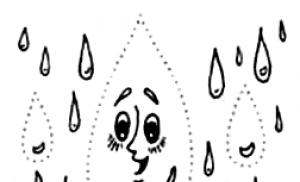How to control (and reduce) data usage on Android.
Now mobile Internet is relatively inexpensive, but this is not a reason to throw it away left and right. Full unlimited service still costs a pretty penny, and many operators, by the way, are already giving up such luxury.
Most of the available tariffs are conditionally unlimited, that is, they provide a certain and rather limited amount of traffic per day or month. If you exceed the limit, the speed will drop to the level of a dial-up modem and it will become impossible to use the Internet.
Perhaps you do not fit into the volume provided under the tariff or are dangerously close to the limit. Perhaps you want to save some traffic reserve so that you can use it when urgently needed. In any case, it is useful to be able to save megabytes, and now we will tell you how to do this.
Get rid of pest apps
Increased traffic consumption is not always related to your appetite. Often the unjustified gluttony of individual applications is to blame. Such scoundrels sit in the background and constantly transmit and send something. You can find them using a standard tool that is built into any current version of Android.
- Go to Android settings.
- Select Data Transfer.
- Select Mobile Data Transfer.

Here you will see a general graph of mobile traffic consumption, and below it - a rating of the most voracious residents of the system.


To curb the ardor of an individual application, tap on it and turn off the background mode. After this, the sly one will not be able to receive and send data in the background.
The problem is that in order to identify scoundrels, you need to understand what the normal Internet consumption is for a particular application. Obviously, the browser, music and video streaming services, as well as maps are capable of eating hundreds of megabytes, but offline-oriented and working with a small amount of data have nothing on this list.
Set up a warning and traffic limit
- Go to Android settings.
- Select Data Transfer.
- Select "Payment Cycle".
The billing cycle is the date when the subscription fee is charged. Usually a new Internet package is given on the same day. Specify it so that the system knows the date the traffic counter was reset.
- Enable "Alert Settings".
- Select Alerts.
- Specify the amount of traffic upon reaching which the system will notify you about it.


If you want to strictly limit traffic consumption, enable “Set traffic limit” and specify the value, upon reaching which the system will turn off the mobile Internet.


Disable app updates via mobile network
- Go to store settings Google applications Play.
- Select Auto-update apps.
- Select the "Wi-Fi Only" option.


Enable data saving in Android
- Go to Android settings.
- Select Data Transfer.
- Select Data Saver.
After enabling traffic saving mode, the system will prohibit background data traffic for most applications, which will significantly reduce overall traffic consumption. To allow data sharing in the background for individual applications in economy mode, tap on the appropriate item.


Save data with Opera Max
In fact, the Opera Max application does the same thing as the built-in Android mode saving traffic, that is, it blocks background data, but at the same time it looks a little nicer and more visual.
Enable data saving in individual applications
Any normal developer, if his application works with potentially large amounts of data, can optimize traffic consumption using settings. For example, almost all Google tools can save precious megabytes mobile internet.
Google Chrome
- Go to settings Google Chrome.
- Select Data Saver.


In addition to Google Chrome, a traffic saving mode is provided in the Opera browser.
YouTube
- Go to YouTube settings.
- Select General.
- Turn on the “Traffic Saving” mode.


Google Maps
- Go to Google Maps settings.
- Turn on “Wi-Fi only” and follow the “Your offline maps” link.


Offline maps allow you to save hundreds of megabytes of traffic. Be sure to download the area where you live and don’t forget to add areas you plan to visit in the near future.
- Click Other Area.
- Use pan and zoom gestures to select the area to download and click "Download".
- Click on the gear icon in the upper right corner of the Downloaded Areas menu.
- Select "Download Settings" and select "Wi-Fi Only".


Google Press
- Go to Google Press settings.
- Select Data Saver Mode and select On.
- In the "Download" section, turn on the "Wi-Fi only" mode.


Google Photos
- Go to Google Photos settings.
- Find the “Use mobile internet” section and disable the option for photos and videos.


Google Music
- Go to your Google Music settings.
- In the Playback section, lower the quality when streaming over a mobile network.
- In the “Downloading” section, allow downloading music only over Wi-Fi.


If necessary, allow music playback only over Wi-Fi.
Google Music can save albums for offline listening. You can download music to your device if you have Wi-Fi and play it without an Internet connection.
- Go to the artist's album list.
- Click on the vertical ellipsis icon in the lower right corner of the album and select “Download” from the menu that appears.


Google Movies
- Go to Google Movies settings.
- Under Mobile Network Streaming, turn on Show Warning and Limit Quality.
- In the Downloads section, select Network and select Wi-Fi only.


Monitor your carrier's rates and options
Often a person overpays for communications simply because he is on an outdated tariff. Find out what's new with your operator. It's possible that you can get more internet for less money.
Mobile traffic consumption is the amount of data downloaded to and sent from the device via mobile network. To reduce traffic consumption, we recommend checking and, if necessary, changing your data transfer settings.
Traffic saving mode
On Android devices 7.0 and later versions, a special mode is available that helps to spend less mobile traffic.
How to check mobile traffic consumption
Follow these steps:
How to set traffic consumption warning and overall limit
Limit background traffic for applications (Android 7.0 and earlier)
You can limit background traffic usage for individual applications. Please be aware that this may affect their functionality. For example, you won't receive messages from apps until you open them.
First go to settings desired application and see if you can limit its data usage. After that, follow the instructions below.
To view and limit background traffic for an application:
Disable data transfer while roaming
If you are in an area where your carrier does not have coverage, you can connect to other carriers' networks using internet roaming. Your carrier may charge you extra for this. To reduce traffic costs, disable this feature.
In some places, internet roaming may be the only way to connect to the Internet.
Mobile Internet is becoming more and more firmly integrated into our lives. All the leading three operators - Beeline, Megafon and MTS - have long had tariffs with the included volume of mobile Internet traffic. However, as always, at the most inconvenient moment the mobile traffic volume ends, the speed drops and this causes us a lot of inconvenience. So how can you track mobile Internet traffic - how much does MTS, Megafon and Beeline eat, and also how to SAVE it without losing the functionality of the phone? Let's figure it out together...
How to find out mobile traffic of Beeline, Megafon, MTS on Android?
In order to find out the volume of mobile Internet already consumed for the current month, it is not necessary to know service commands or register with personal account operator, although this can also be very useful. Any Android or iOS phone has a mobile Internet traffic statistics section. For Android owners, it is located in the section “Settings > Data transfer > Your operator’s name”
We find ourselves in the detailed statistics section, which can be manually displayed for the desired period. By the way, here you can set a mobile traffic limit - this is convenient when you have a certain volume included, and everything above is paid separately, especially in roaming, where mobile Internet is very expensive.

You can also see in detail which application consumes how much over a selected period of time.

When you click on each of them, they open detailed settings for a specific program. We need to “Limit background traffic”, and if you wish, you can also disable auto-update of data.

Mobile Internet traffic on iPhone
There is a similar section on the iPhone. It is located in “Settings” - “Cellular Data”. Unlike Android, iOS displays mobile traffic for the current month.

The system also collects in detail information about the Internet consumed by each of installed applications. In the same section below there will be complete statistics for each application. And right there you can disable mobile Internet consumption for each of them separately.

How to save mobile internet on iPhone?
Let's move on to the tastiest part - how to save this traffic? As you noticed, some applications consume the Internet very actively, some less so. I’ll tell you a secret that many programs do this in the background, that is, you may not even know about it, but they quietly download some updates for themselves. And this matter must be stopped and only those from whom you really need information up to date must be allowed to update. Let's start with the iPhone, since this is somewhat more difficult to do on it than on Android.
We have already seen above that with a light touch of your finger you can immediately block the mobile Internet for the most gluttonous or unused applications by moving the slider to the inactive position. I also recommend turning off Internet consumption through the operator by programs such as YouTube - you won’t be able to watch videos for a long time this way anyway. If you started watching an online video by accident, assuming that you had WiFi turned on, then a message about limiting your Internet connection may come as an unpleasant surprise for you. This can also be done in the “Settings > General > Content Update” section.

The difference in disabling cellular data in this section compared to the “Cellular Data” section, which was mentioned above, is that in the first case we could disable the use of mobile Internet by the application in principle, including when launched manually. And here we turn off only background data loading without your knowledge.
But that’s not all, since mobile traffic is automatically consumed not only by installed programs, but also system components.
For example, updating applications from the AppStore may be enabled. To disable this feature, go to Settings > iTunes Store. App Store" And turn off the “Cellular Data” slider.

We do the same with iCloud Drive - this service constantly synchronizes your data with iCloud cloud storage in the background. You can either disable synchronization in general (iCloud Drive), or for individual applications, or via cellular communication - in the latter case, synchronization will only work over WiFi.

The next step is to disable regular mail checking. If you use the built-in Mail application, it also prompts you by default at some intervals. mail server for new letters. We will make it so that the request will occur only when we access the program. Go to settings - “Mail, addresses, calendars> Data download”.

We disable active delivery of letters from the “Push” server and enable manual selection below for those programs that do not support Push notifications.

Mobile traffic on Android
Finally, let's see how to disable mobile data consumption on Android. Everything is simple here. In addition to disabling updates via cellular communications for each application individually, you can completely disable data loading for programs via the mobile Internet. To do this, go to “Settings > Automatic application updates”. And select either “Never” or “Only via Wi-Fi”.

Also manually disable the consumption of mobile traffic by all applications that require a lot of Internet consumption. For example YouTube:

Or Google Play Music

You can also optimize data loading for the browser. For example, in Opera this is done by activating the “Compression Mode” slider

And in Google Chrome in the section “Settings>Data download>Traffic reduction”

Those who not only use computer networks, but also pay for them, are very familiar with the concept of traffic, on which the amount of payment often depends.
However, for most users the Internet has long become unlimited, and they do not need to monitor traffic. Still, you need to know what it is, not only for computers, but also for mobile devices.
Word "traffic" translated from in English means transport, movement. You can often come across the expression “traffic on a highway, street, road” - it means the intensity of traffic flow. Accordingly, computer traffic is the “movement” of packets with information over communication networks.
There are incoming and outgoing traffic - the amount of information that your computer receives and transmits during information exchange. Traffic can be local, i.e. what happens inside your home or office network, and externally when computers on global networks participate in the exchange.
In the early years of the Internet, fees were charged according to the amount of information received and transmitted. In order to connect one user to the Internet, the Internet provider had to incur quite significant costs, which were recouped only from the customer’s subscription fee. 
Therefore, the Internet was paid on the same principle as water or electricity - according to the meter. Then limited tariffs appeared, which set “wholesale” prices for traffic, and exceeding the limit was paid at significantly more high price. Such tariffs are still sometimes maintained by some wireless Internet operators.
But paying for traffic is the side that concerns users. From the point of view, traffic is a resource, the use of which requires competent maintenance. The bandwidth capabilities of Internet networks and server equipment are not unlimited.
To ensure that the provider does not have to constantly replace laid cables, he must take into account the prospects for traffic growth, both due to increased Internet use by already connected clients, and due to the emergence of new connections.
In the same way, the work of Internet sites and portals that are designed for a certain level of traffic is organized, i.e. traffic. If it is exceeded, the site crashes.
Until now, some Internet providers provide limited traffic services. Most often this concerns mobile Internet provided via cellular networks.
Sometimes it happens that the monthly traffic volume ends, and there are still a few days left until the end of the month. Today no one wants to be left without the Internet for at least one day - it’s inconvenient, and for many it also narrows their professional opportunities.
If you run out of traffic, you need to immediately contact your operator (provider) and discuss the conditions for providing traffic in excess of the prepaid limit. As a rule, this service is significantly more expensive, but sometimes there is simply no other choice. 
Different providers can provide traffic packages for a day, a week, or simply count the number of mega- or gigabytes that you use by the end of the month and add them to your next Internet bill.
Mobile is Internet traffic organized using wireless mobile (cellular) networks. Since it depends on bandwidth expensive cellular equipment, mobile Internet capabilities are usually limited compared to cable.
Mobile traffic is used by tablets, laptops, communicators and others computer devices that are convenient to carry with you.
Operators that provide unlimited mobile Internet actually also limit its use, but traffic is reduced in this case by reducing the speed of data packet exchange. If you downloaded several movies or games in one day, you may notice that your mobile Internet speed is dropping.
As a rule, mobile companies monitor users' daily traffic and regulate it in this inconspicuous way.
Google monitors each user's traffic, and if their computer exhibits unusual activity, it issues a "suspicious traffic" message.
This means that your computer is either sending requests or directly pumping large amounts of information. Both may be the result of computer scammers or. Often, “suspicious traffic” is your search activity, when you send many search queries per unit of time. Then you simply answer Google's suggested test question and move on. 
If you are not searching, but see a message about suspicious traffic, it is advisable to disconnect the device from the Internet and scan it with a special anti-virus program.
Every year during the holidays, the issue of saving mobile traffic comes up again and again. This is explained by the fact that if in normal times we use our smartphones in the usual mode and in a familiar mode that does not foretell any surprises tariff plan, then during vacation, especially if you spend it abroad, our electronic gadgets are used in a completely different way. We watch more electronic cards, checking train and plane schedules, downloading information about attractions, posting photos, communicating on Skype. As a result, the consumption of mobile traffic breaks all records, and after them the incoming bills make one unpleasantly surprised.
Therefore, in order not to incur unnecessary expenses, it is better to take care in advance of ways to minimize mobile traffic. You will learn about some of them from this article.
Turn off the mobile interface
The simplest, but at the same time the most effective way. Many users, especially those who are not very versed in all these technologies, do not bother themselves at all with switching various incomprehensible buttons that are always in the ON position. Therefore, before going abroad, take a few minutes, find the appropriate option in the system settings and disable the mobile interface. Remember where it is and turn it on only when you need to watch something on the Internet.

Use data compression in the Chrome or Opera browser
IN mobile versions In Chrome and Opera browsers, it is possible to enable data compression, which quite effectively reduces traffic consumption. In this case, all information transmitted to you is first passed through special servers that compress images. As a result, the pages you view will load much faster and be lighter in weight. Please note, however, that this may cause some sites, especially those that require authorization, to stop working.

Install Opera Max
The Opera Max application is specially created to save traffic. With its help, you can not only find out which programs on your phone consume the most data, but also significantly cut them down. Opera Max compresses videos, photos and other images, and it works for almost any application on your phone, not just the browser. In addition, with Opera Max you can specify which applications can use the mobile data interface, and which can only use Wi-Fi.
Try Facebook for free
Many mobile operators provide free access to Facebook. At the same time, the data that you receive when viewing this social network, are not charged and are not included in your monthly free megabyte limit. To check if your ISP provides this feature, simply add the number 0 (zero) to the address bar to create the following address: https://0.facebook.com.


Control video quality
One of the most traffic-intensive activities is watching videos, and YouTube usually becomes the champion among applications for this indicator. If it’s impossible to completely stop watching, then at least reduce the quality of the videos being played. To do this, go to the client settings and check the “Limit mobile traffic” option.

Online radio has long been successfully replacing conventional FM broadcasting, and for many it is the only source of music. Therefore, if, in spite of everything, you plan to use the services of your favorite streaming service, then take the trouble to find the settings in the settings of the corresponding program that are responsible for the audio quality. For example, in the Google Play Music client you can select the quality of the audio stream for a mobile connection, and in the popular program for listening to online radio TuneIn, you can select a stream.


Look for free Wi-Fi
Open wireless network are everywhere, you just need to know how and where to look for them. Moreover, the list of these places is far from limited to airports and popular cafes. Free program Free Zone knows that there are thousands of open Wi-Fi networks in almost every city in the world and will help you find them near you.
Cache cards
Another mobile traffic sink is your mapping program. If you use Google Maps, make sure to first save the sections of maps you need in the cache. Better yet, start using one of the programs that can natively work without an Internet connection, such as OsmAnd.