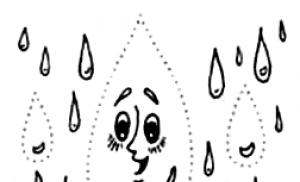Global Internet speed measurement speedtest. How to check Internet speed - online connection test on a computer and phone, SpeedTest, Yandex and other meters
It would seem that there are no problems on your computer or laptop, you paid for the use of Internet services a couple of months in advance, but the page with the necessary information periodically refuses to work, or downloading a movie is like moving a snail.
Most likely your computer has problems with the speed of your Internet connection.
The problem is that most Internet providers slightly embellish the actual numbers during connection. For example, if your contract specifies Internet speeds of 100 Mbit/s, 50 Mbit/s, then most likely the true speed will be significantly lower. But don't despair, today you will learn how to check serves in minutes.
What is speedtest
So, it's time to find out the real speed using a special test called speedtest.
Speedtest– a special test designed to check data transmission.
There are a number of sites that allow you to measure Internet connection indicators, incoming and outgoing, and determine the so-called Ping (the time from the moment a signal is sent from one computer until it is received by another computer). Below, we will talk in more detail about several examples of such services.
But, in addition to online services for checking, there is also a built-in method. It lets you know necessary information by using the settings on your PC (personal computer).
For example, the Windows 10 operating system is used. There are 2 methods for checking in different operating systems.
Method 1
So, to measure the Internet using basic operating system tools you will need:
Right-click on the Internet icon in the lower right corner of the screen.
In the window that appears, select “Open network and Internet settings.”
Then you need to open the “Configure adapter settings” item.
In the window that opens, select the Internet connection and double-click with the left mouse button.
We are looking for Internet connection speed.
Important! In some versions of Windows 10, as well as in Windows 7.8 operating systems, this path may look slightly different. But the actions are basically the same.
Right-click the Internet icon and click Network and Hardware Center
In the “Connections” column, select your Internet connection.
And what we need is revealed window with speed graph.
Important! This method has a significant drawback. No matter what the computer shows, in reality it can still be significantly lower.
Online services
Some options on your computer may slow down the process of checking your Internet connection speed. Therefore, it is strongly recommended:
- close all possible programs and all tabs in the browser (except for the required speedtest tab for testing).
- disable antivirus on your computer
- right-click on the taskbar to launch “Task Manager” and check the downloads (if any, disable them)
- check 3 times (this will increase the accuracy of the results)
So, the leader of the nomination is the Speedtest website. net
3. speedtest.net
As soon as you visit the site, the program immediately determines your exact location and indicates your Internet provider.
You can also create an account here, which allows you to have access to check histories and their results.
Using the page is not difficult - you just need to click the “Start” button in the very center of the screen. Here we must pay tribute to the site’s interface - it is very simple and easy to use, as they say, nothing superfluous.
As soon as you press the desired button, the service immediately begins scanning and calculates all the necessary data.
And literally in a minute you get the expected result: ping – signal transmission time, receiving time (data about how you receive information from the server to your computer), sending time (sending data to the server).
You can find out more about what Ping is here:
Advice! This site should be used with ad blockers enabled (for example, Adblock). Because without auxiliary utilities, working with this site is not very pleasant, due to the large and annoying amount of advertising.
By the way, speedtest from the same developer exists as an application on the phone, which is installed by the in a simple way- by using Play Market. This application allows you to check the Internet on your smartphone.
- nice site interface
- quick check
- possibility of creating a personal account
- ability to track inspection history
- there is a phone app
- annoying advertising
Ukrtelecom Speedtest
One of the simplest assistants for checking your Internet connection. Simple and tasteful - no unnecessary information.
One of the advantages is that there is nothing superfluous on the screen. Absolutely White background and clear numbers. All you need to do is click the Start button at the top of the screen.
The check is carried out quickly and more or less accurately.
In a matter of seconds, all the necessary numbers are in front of you: download- download from server to computer, upload- speed of sending from computer to server, ping- time from the moment a signal is sent from one computer to the signal is received on a second computer, jitter- unwanted random deviations of the transmitted signal.
- user-friendly interface
- no advertising
- ease of use
- high efficiency
- no registration option
- there is no way to track previous scan histories
speedmeter.de
Website from German developers. In my opinion, the interface is not very user-friendly. Despite the fact that it won’t be difficult to complete the check, we see the “Forward” button at the top of the screen. And the verification itself, in fact, happens right here.
But below is the text in full German, which contains information about this speedtest.
This may be confusing, but the site does its main task well - everything you need to check is provided in Russian.
- high verification speed
- true numbers
- the site does not always accurately show your location (it may confuse the city). But this does not affect the IP address, it is reliable
- most of the information is in German
- inconvenient interface
Voip Test
This site is entirely in English, which may cause some difficulties. But at the same time, he does his job perfectly key task– check your Internet connection.
If on previous sites only a special verification page opened before us, then In addition to speedtest, there is a number of other information here.
But this does not affect the verification in any way.. Moreover, using this site you can observe how the indicator arrow moves during the test. Allows you to brighten up the waiting time, although it already takes very little time.
To start working you need to click the “Start” button.
The necessary results appear on the screen at lightning speed.
- high tempo
- the date and time of the inspection is indicated
Negative:
- the site is entirely in English
Ukrainian Speedtest
A site from Ukrainian developers with convenient and simple functions. But, again, there is unnecessary information.
To start testing, click the “Test” button.
Positive:
- ability to track Internet changes during the verification process
- high tempo
Negative:
- extra information on the site
- advertising (no blocker)
So, we have reviewed some of the most popular internet testing sites and listed their advantages and disadvantages. Now I propose to remember the most important indicators these resources in the table:
Computer utility
In addition to the built-in method for checking the Internet and online resources, there is also special programs for computer.
One such program is speed-o-meter.
Speed-o-meter shows the current network load. Indicators are updated every second. Using this program, you can determine what speed is used at specific moments when using the Internet.
The program measures the incoming and outgoing speed of the Internet connection. The utility provides information in graphs where the necessary incoming and outgoing data are marked different colors. After installation, the program will start automatically when you turn on the PC (personal computer).
To install this program, you need to follow the link below and select the “Download” button.
Positive:
- quick installation
- small consumption resources
- no advertising
- ease of use
Negative:
- high probability of downloading an infected file
Conclusions and video instructions
So, today we took a look at some of the most popular and high-quality sites for checking the Internet. Now you know that checking the Internet will not be difficult.
There are many other specialized resources that can help you get the information you need. But in general, they are very similar, and use the same methods to check the Internet connection. This article lists the most simple services.
And in addition to online services, there are also special programs for checking the Internet. Such programs can be easily installed on a PC (personal computer).
Today, many services offer Internet speed testing. It is no secret that a high speed Internet connection is the key to comfortable and high-quality online activities. However, which tester is better to use and which speed test is the most reliable? This question worries many users who control their connection. In this article we will analyze for testing the Internet channels that are distinguished by the greatest reliability and, most importantly, are free.
Checking the Internet connection speed on a computer or smartphone allows you to understand the functionality of the device. Next, we will consider the three most popular, reliable, functional, convenient services in Russian, which will allow you to control the speed of the Internet services provided. For example: Rostelecom, buyfly or any other global provider from both a mobile and a personal computer.
First, let's look at the table functionality each service:
Now we will take a closer look at each of the services for checking the quality of Internet services. In this case, it is necessary to focus on the fact that when testing we must not forget about converting megabits to megabytes. Because 1 byte is 8, not 10 bits. This moment should be considered!


TOP 1: Service www.speedtest.net


Description: speedtest.net is one of the current ways to measure Internet performance. With millions of requests every day, it remains the leading network performance testing service. According to the developers, their goal is to build a better and faster Internet around the world. Proven technologies are specifically designed for accurate and unbiased testing, allowing users around the world to evaluate and troubleshoot Internet speed problems.
Flaws: The main disadvantage of the service is that checking the connection speed for mobile devices in this service is quite difficult. To get started, you will need to download the official application to your smartphone.
TOP 2: Speedtest from yandex.ru/internet


Description: Yandex Internetometer is one of the leading Russian services for checking network connections. Capable of showing data about both traffic and browser.
Description: Allows you to similarly perform a qualitative check of the channel status and a check of functionality. Also, with one click of the mouse, it checks bandwidth connection lines.
Flaws: The disadvantages of the service include the lack of additional technical information provided.
Conclusion
Which of the presented speed tests to use is up to you. All have their advantages and disadvantages. Everyone must determine their needs and preferences. However, we are absolutely sure that the resources presented will help to accurately determine the quality of the Internet signal, which plays an important role in the comfort of working and surfing websites.
Hello, dear readers of the blog site. There are a lot of online services that allow you to do this, and they will be discussed below. But often all this is not needed - all that is required is quickly test your internet channel and understand how well it corresponds to that tariff plan, for which you pay money to the provider.
Not long ago, the bourgeois service “nPerf Speed Test” offered me to install their script on the site. It works very clearly and does an excellent job of checking the quality of your connection with global network. Just click on the “Start testing” button just below (this is not a screenshot, but a completely working speedometer).
At first data download speed is measured from the network (usually this test is the most important for most users), then goes recoil speed measurement, and in the end it is calculated ping, i.e. delays in response when accessing any server on the Internet.
Yes, actually, what can I say. Try it yourself. Just above is the window of this online meter and you just need to click on the button.
Measure your internet speed on your computer right here
Despite the fact that the above speedometer is extremely easy to use and, importantly, is completely translated into Russian, it is worth mentioning several nuances associated with its use. The test usually takes one or two minutes (depending on the speed of your connection), after which you can see the test results in the same window:
You will see the main indicators in the right column:
- Download speed — most important characteristic for those who often download something “heavy” from the Internet.
- Unloading— testing return channel, through which you will upload files to the network. It is important for those who post a lot of something on the Internet, for example, upload videos to YouTube, (on,) or something else heavy, or in large quantities. This is also important when actively working with cloud services. Although in the latter case both speed values are important.
- Delay- this is essentially the good old one, which is very important for those who play online. It will determine the response speed, i.e. response time to your actions (the quality of the Internet channel is tested). If the delay is long, it will be difficult or even impossible to play.
I have an Internet provider MGTS (Gpon) and a tariff with a declared channel width of 100 Mbit. As can be seen from the speed measurement graphs, such a figure did not work out in either direction. In principle, this is normal, because my signal transmission from the router to the computer goes through the electrical network, which apparently has interference. In addition, there are several other Internet users working in the apartment besides me, and it’s beyond my power to force them to stop.
Let us return, however, to our measurement tool. On the right side of its window you will see the name of your provider and the IP address of your computer. Under the “Start Testing” button there is a wrench, by clicking on which you can select speed units:

The default is megabits per second, but you can select megabytes, as well as kilobytes or kilobits. , can be viewed via the link. In general, the speed in megabytes will be about eight to nine times less than in megabits. In theory, it should be 8 times, but there are service packets that eat up part of the channel speed.

Let's go over the meter's capabilities and differences from competitors (we'll talk about competitors below):
- Like other similar online meters, it runs on Flash, but does not require any additional plugins - it works in all browsers including mobile ones
- This speed test is developed in HTML5 and can measure channels wider than Gbit/s, which is not available to many other online services.
- You can check any type of connection including WiMAX, WiFi and local networks
Yes, also this speed test allows you to choose a place, where the data will be downloaded from and where it will be sent, by the transmission speed of which you will judge the quality of your Internet channel. By default, the server (?) closest to your current location is selected for testing (it’s not difficult).
But the program may make a mistake, or for some reason you yourself will need to measure the quality of the connection between your computer and a server from another country. This is easy to do by simply clicking on the corresponding line at the bottom of the window (see screenshot above).

How to check internet speed on your phone
In principle, you can do exactly the same. Open this page on your mobile phone, then click on the “Start testing and wait for the result” button at the beginning of it. The meter script works quite correctly on mobile devices and displays the characteristics of the forward and reverse Internet channels, as well as the response speed (ping).

If this method seems somewhat inconvenient to you, you can try put it on your mobile phone application"Speed Test" by nPerf. It's quite popular (half a million installations) and largely repeats what you've already seen:

But after testing the speed of the forward and reverse channels, as well as measuring ping, the Speed Test application also measures the loading time of popular social networks (web surfing) and determines how Internet connection is suitable for watching streaming video(streaming) of various quality (from low to HD). Based on the test results, a summary table is generated and an overall score (in parrots) is given.
Where else can you measure your Internet speed?
Below I want to give examples of free online service s that allow you to measure the speed of your Internet connection, find out my or your IP address from which you access the network, determine your location, check a site or file for a virus, find out whether the required port is open on your computer, and much more.

The most famous of them are Speedtest (speedtest.net), Ya.Internetometer (internet.yandex.ru), as well as the universal online service 2IP (2ip.ru), which, in addition to measuring connection speed and determining the IP address, can do many different things , up to anonymous (anonim) surfing the Internet. Let's look at them all in order.
Speedtest (speedtest.net)
The most popular online service for testing Internet speed bears the proud name Speedtest(from the word speed - speed).
As a result of its use, you will find out the incoming and outgoing speeds of your Internet connection. However, you can experience the capabilities of a full-fledged tool only by visiting the developers’ website. It is located at SpeedTest.net(speedtest point no), and not.ru, because in the latter case you will end up on an indecent resource.
I got acquainted with the speed test as soon as I connected my first unlimited tariff, because I wanted to check whether my new provider was deceiving me about the speed of the channel provided. It was only later that I became interested in the more advanced capabilities of 2ip and others like it, which will be discussed in the continuation of this publication.
To activate the speed test All you have to do is click on the “Start” button. Although you can pre-select the location of the server from which the check will be carried out (the “Change server” button):
True, I liked their old design much better. Previously, measuring Internet speed in a speed test was done very clearly (the transfer of data between the selected city and your computer was displayed) and waiting for the result did not cause negative emotions:
Now it’s completely boring (bring back the old SpeedTest design!):


Internetometer from Yandex
If the results of the speed test in the Speedtest do not suit you or seem unreliable (or maybe your flash just won’t start), then the Yandex online service will come to your aid - (formerly it was called Yandex Internet - internet.yandex.ru):
Immediately after entering the site, you will see the unique address of your computer from which you accessed the Internetometer, as well as other summary information about your browser, screen resolution and location (determined based on IP).
For that, to determine the speed of your Internet connection, it will be enough to click on this Yandex Internet service the button in the form of a green line "Measure" and wait a minute until the test finishes:

As a result, you will find out how well your channel corresponds to the characteristics declared by the provider, and you will also be able to receive a code for publishing test results. In general, the Internetometer service from Yandex is simple to the point of disgrace, but it performs its main task (measuring channel width or, in other words, connection speed) quite well.
Testing speed in 2ip and Ukrtelecom
I have been familiar with 2ip for quite a long time, but at the time when I was just starting to use it, I was of little interest in all its capabilities that could be useful to webmasters. Or maybe these opportunities weren’t there before.
When you go to the 2 ip main page, you will immediately have the opportunity to learn and use a number of other mini-services:

Well, and among other things, you can measure speed of your Internet in 2IP. Before starting testing, turn off all downloads, close the tabs in the online video, after which you can fill out the fields with the channel width declared by the Internet provider for downloading and uploading, or you can just forget about it and click on the “Test” button:

It will take some time to check the incoming and outgoing speed of your Internet connection, after which you will be able to evaluate the test results, and at the same time receive a code for inserting a widget with the measurement results, for example, into a post on a forum or somewhere else:

You can check the speed of your Internet connection not only in the services described above, but also in a number of others. For example, Speedtest Ukrtelecom— a very laconic, I must say, online service. Nothing superfluous - just speed and ping numbers:

Good luck to you! See you soon on the pages of the blog site
You can watch more videos by going to");">

You might be interested
CoinMarketCap - official website of the cryptocurrency rating CoinMarketCap (Cryptocurrency Market Capitalizations)  Creating icons from E-mail and ICQ numbers, as well as getting to know Gogetlinks
Creating icons from E-mail and ICQ numbers, as well as getting to know Gogetlinks  Buttons for mobile sites from Uptolike + the ability to share links in messengers
Buttons for mobile sites from Uptolike + the ability to share links in messengers  How to choose a background and colors for a website, how to compress and resize a photo online, and how to round its edges
How to choose a background and colors for a website, how to compress and resize a photo online, and how to round its edges  Where to create a logo and image search engine optimization for free
Where to create a logo and image search engine optimization for free
Speed Test - Check Internet Speed / Speed TEST
Here you can test the speed of your DSL connection easily, quickly and for free. Click on "Start Test" below. The test usually starts within a few seconds.
DSL Speedtest / Internet Test / Speed TEST
For DSL Speed Test Please note the following: the result is not always accurate, the speed test always depends on various factors. Therefore, the measurement should be interpreted as a guide only.
Please leave other Internet applications closed during the measurement, otherwise the speed test result will be inaccurate.
How to measure this?

During Internet speed testing, a test file is downloaded in your browser. After about 10 seconds we check how much data has been downloaded. With reference to the download time of the data, the approximate DSL (internet) speed can be determined. It is important that the server that contains the test file must be fast. We rely on a separate high-performance server, so the result is as accurate as possible.
Internet Speed Test / DSL Speed TEST
Click on “Start Test” in the bottom field to initiate the speed test. Make sure that no other applications will be accessing the Internet during the Internet speed test.
How to start an Internet traffic speed test:
Click on the “Start Test” button in the field above to begin the Internet speed test. The test will then begin and will usually take a few seconds to complete. Once the speed test is completed, you will be given the option to test again on another server that is closer to your current location. What do you need to use the speed test?:
To use the site, all you need is a modern web browser that supports HTML5. Supported Browsers: Chrome 44, Opera 31, Firefox 40, Edge, Safari 8.0, Edge 13, Safari 9.0, Chrome 42, Opera 29, Chrome 40, Opera 26, Chrome 36, Firefox 35, Firefox 37, Chrome 28, Firefox 28, Firefox 18, Safari 7.0, Opera 12.10, Internet Explorer 11, Safari 6.0, Internet Explorer 10, Safari 5.1, Internet Explorer 9, Internet Explorer 8. You do not need to install any software to use the site, and it works entirely in your browser on Windows, Mac OS X, Android and Linux. A slight difference of 10-15% is normal because the speed test may not be accurate (depending on the server load you may get different results cgblntcn). If the difference exceeds 30%, then measure the speed a little later or try checking on another server (link above). Some Internet service providers offer their own speed tests.
We do not take any responsibility for the results of the Internet Speed Test, as the accuracy of the test depends on many factors.
Internet speed test for your website:
Add a speed test to your site.
DSL Speed Test
DSL Speed Test measures the data transmission performance of your own DSL provider. Both upload and download data are checked and compared to other check values from that DSL provider. The DSL speed test provides important information about whether your own provider's quality is up to par with your DSL contract. It can also provide information about whether your own network is experiencing significant fluctuations.How does the DSL Speed Test work in detail?
Speed Test is a program available on a web server. When running a speed test using a web browser, the web server first transfers one or more files to the user's browser cache. If multiple files are used, they are designed with different sizes and different compression. When transferring data, perhaps the first measurement of download speed. Subsequently, the data is transmitted back to the web server, so that the effectiveness of the downloaded files can be determined. As a rule, the data transfer speed of uploads is significantly worse than that of downloads.
What limitations should be considered in the measurement results?
However, it should be noted that the results of one measurement are not very significant. In parallel with the current measurement, other processes are running on the network that can affect the speed. Therefore, you should ensure that there are no more data transfers on the network during the test. In particular, only one computer on the network should be active. Only one browser instance should be running and other activities should be avoided at this computer. It is also necessary to ensure that neither the antivirus nor any other program is updated at the time of testing. When all these things are taken into account there are still a few measurements to be taken in different time in order to discover the universal meaning for DSL speed test results. If you have taken several measurements, you can easily determine the average value of the measurements as real speed transmissions for DSL connection.
DSL and Wi-Fi(WLAN)
The speed test has a big swing if you use Wi-Fi for it. Because an indoor WLAN may be affected by various factors in its performance capabilities. Often located in cities, many wireless networks conflict with each other, especially when they must operate on the same frequency. If you want to have good and significant results For your DSL speed test, you should try to connect via a wired network to the Internet. If necessary, you will have success even if you can make sure that your own wireless network has a frequency that is different from all others wireless networks in this district.
Speed test is The best way checking the speed and quality of your Internet connection. Have you noticed that your files are loading at a slower speed? Do you feel like the websites you visit are loading too slowly? Check your Internet connection settings. With our tester you can now measure:
- latency testing (ping, latency) – checks the average time of sending data packets to different servers simultaneously. Most testers only measure the sending time of small packets of data (less than 500 bytes), but in fact browsers and web applications typically transfer and download large packets of data, so our tester also tests the sending time of large packets (around 2-5 kilobytes). Result: the lower the ping, the better, i.e. allows you to use the Internet more comfortably. This parameter is especially important in online games.
- download testing – download speed is checked, which is measured as the total amount of downloaded data over a certain period of time (about 10 seconds) and expressed in units of Mbit/s Testing is carried out for different places at the same time, since using only one server does not reflect the actual connection throughput. the site tries to show measurement results that are speed measurements beyond border routers. Loading speed is an important parameter that determines the quality when watching movies on the Internet and the speed of downloading files.
- Sending testing (upload) – the speed of data sending is checked, just as in the case of upload testing, the parameter is important, for example, when sending data to the server and email messages with especially large attachments, for example, photographs.
Latest Speed Test News
Currently, fierce discussions about the security of the 5G network are underway around the world. The Huawei corporation is also suspected of transmitting sensitive data to the Chinese Intelligence Agency. Germany doesn't want t...
Unlocking the smartphone by recognizing the user\"s face has recently become quite a popular convenience. However, most of the mechanisms available on Android are not secure enough. That\"s why Google started working on its own F...
It might seem that the scandal related to Huawei\"s suspicions of spying for the Chinese intelligence agency is on hand with the Chinese company\"s competitors. However, Ericsson\"s CEO sees this as a problem that may delay the i...
Everyone laughed at Apple for the "budget" iPhone XR. After all, who would like to buy so expensive "budget" smartphone? It turns out that the iPhone XR is currently the most-bought smartphone with the logo of a bitten apple. ...
Huawei has further problems in the United States. The Chinese have long ago become used to the fact that they can not count on signing a contract with any American mobile network operator. However, this time the US authorities ha...
The G2A website has several controversies. This time, the players did not like the controversial provision in the regulations, which concerns payment for… not using the account. G2A tempts players to acquire a digital version...