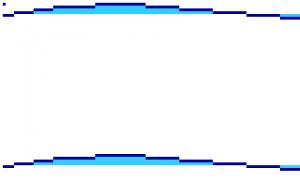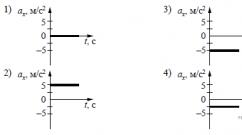Yota modem - installation, configuration, problem solving. Yota - a new word in the development of wireless Internet communication
The Yota modem is suitable for connecting to devices with almost any installed operating systems:
- Linux
- Android
- Windows 10, 8, 7 Vista, XP
- MacOS 10.6 and later.
The connection can be carried out via a USB port, Wi-Fi wireless data transfer or an Ethernet port, depending on the model of the device designed to access the network.
How does the Internet modem work for the Eta company?
It receives 3G and 4G signal, converts it and transmits it to an electronic device via USB or Wi-Fi. One of the main advantages is a stable signal even when traveling in a vehicle at a speed exceeding 100 km / h.
If it is an Internet station, it is possible to connect several PCs using broadband Ethernet data transmission technology.
The manufacturer offers 4 main types of products by type of connection: USB, router, hybrid USB + Wi-Fi, as well as stationary stations - powerful devices for providing high-speed Internet to many devices.
Main classes of equipment
All operator devices for high-speed wireless Internet access are classified into the following classes:
USB
Devices of this type provide a stable connection speed. Connects to a PC or laptop via a USB connector. The use of the device does not imply the need to install additional software. The firmware is updated automatically.
This modem (modem) is executed in the classic design of a USB storage device with a built-in slot for installing a SIM card. It is equipped with an LED indicator that signals full functionality. The plug is swivel, so the fixture can be installed in a horizontal or vertical position.
Wi-Fi

Modems Yota (Eta) 4G LTE Wi-Fi models are a traditional USB device with a built-in Wi-Fi module, although its range does not differ by a significant distance in an apartment or small office, you can effectively use 8 devices.
Routers

These are electronic devices designed to transmit data wirelessly to devices that support Wi-Fi. The router is equipped with a removable battery, which allows you to use it remotely from the power supply: on a hike, in transport and anywhere else. The manufacturer claims up to 6 hours of battery life when data transfer is on. Powered by the default SIM card.
Internet centers

They are equipped with a powerful external antenna, which provides a good signal range. Such devices make it possible to provide a large house, apartment or office with stable Internet access. The operator provides the ability to connect via USB, Ethernet and Wi-Fi.
If the owner of Yota has an old-style Internet modem, it can be replaced with a new one with the function of working in 4G LTE networks.
Not many operators can boast of providing truly unlimited internet. The Yota company gives such an opportunity, you just need to purchase modem yota 4g and use the Internet without any restrictions. New yota Wi-Fi modems support high-speed streaming connection (here about), which provides the maximum speed of connection to the network. After you become the happy owner of the device, you need to properly configure it and install some software on your gadget or computer. We will look at how to configure and activate the yota modem in this post.
As part of the instructions, we will consider only the 3 most popular receiver models. At first glance, modems can be taken as absolutely similar, but they have slight differences from each other, which are very important. Despite the appearance and similarity to a regular flash drive (memory card for computers), each device has its own characteristics and nuances in installation.
| Wi-Fi Router Yota - 4g LTE |  |
| Ideal for tablets and laptops | |
| Powered by USB connector | |
| Up to 6 hours of battery life | |
| Shares Wi-Fi up to 8 devices | |
| price: 2900 rub. | |
| Buy from official Yota store (free home delivery) |
If you are not very well versed in technology, you probably have a question: so which one to choose? Let me explain the main difference between a modem and a router: router distributes the Internet via Wi-Fi to many devices, and modem connects via usb to one device and distributes the Internet only to him.
Therefore, if you need the Internet only for your laptop on trips or a desktop computer, you can safely choose the 4g Iota modem. The modem is also suitable for a tablet, but it will be inconvenient to use it.
If you need Internet for a car or while relaxing in nature or in the country, choose a Yota wi-fi router. It can work without power for 6 hours.
If you need wireless internet in a large house or apartment, a powerful Yota Ready 4g LTE router is an ideal choice.
Iota modem review - video

Many people have a question how to set up a yota modem, but despite this, everything is much easier than it seems. All devices are connected in the same way, only the Yota Many modem has a difference, it can be connected via a Wi-Fi connection.
1. Connect the modem to an available USB port on your device.
2. After recognizing the modem, all necessary drivers will be installed automatically.
3. After a while, a new network will appear in the network control panel.
4. Launch any browser and go to any web page.
5. You will be redirected to the registration page where you need to register.
6. After registration, you will be able to top up your account and select the desired internet speed.
7. Installation is complete, Internet Yota has appeared in your home!
After installing the software for modem devices working with a WI-FI network, we strongly recommend changing the standard password and setting up protection for the Wi-Fi network. It is also recommended to enable AES encryption of the Wi-Fi network.

If you started the 4g modem for the first time, or after a while it stopped catching the network, the reason may be:
1. The modem is out of order and has a problem.
2. You are outside the 4g network coverage area.
If the modem is faulty, it must be taken to the repair, where the specialist will deliver his verdict and tell you whether it is possible to repair your Yota modem. Before going to the service center, we recommend that you dial and report your problem. Perhaps a qualified specialist of the company will be able to help you solve your problem. It often happens that people carry working modems to be repaired. The reason for this may be the second variant of the problem. To solve this problem, sometimes it is enough to move the device to the place where the network signal is stronger. I also recommend that you restart your computer. Very often it helps to restart the modem.
Please note that the manufacturer does not give any guarantees for the correct operation of modems on very old versions of Windows.
Video: How to set up a Yota 4g modem
Residents of large cities in the central part of Russia have already met and appreciated the wireless Internet from Yota. Currently, the operator is expanding its network coverage throughout Russia. Unlimited traffic and high speed are inherent in working in the LTE network. The provider can be called the only Russian operator offering full-fledged unlimited mobile Internet access.
What USB modems does the company offer us?
Yandex.Market currently offers three options from a well-known operator. We offer the result of a review of their technical characteristics and consumer reviews below.
Yota Swift WLTUBA-107
External Yusb modem (modem) Iota of an entry level with support for LTE advanced networks, fully adapted for Russian telecom operators, type of SIM card: UICC 3FF, has a built-in memory of 64 MB and a transmitter power of +23 dBm. The device is distinguished by an interesting design, a bright indicator and the presence of a rotary mechanism: you can easily put it in a vertical position after turning it on, which will protect it from accidental damage. Overall dimensions 82x12x28 mm.
This model will allow you to watch HD video even with a weak signal. The disadvantages of the modem include: periodic shutdowns, overheating, high power consumption. relatively low, only from 1878 rubles.
Yota LU156

This is a compact version of the Yota yusb modem (the declared weight is only 20g, with dimensions of 78x28x12 mm), which will bring you online in record 3 seconds! Supports 4G FDD-LTE networks, 2600MHz frequency bands, data transfer rate 50-100 Mbps, non-removable operator SIM card. The USB gadget is easy to use, very functional, in the absence of DSL it is a good alternative, but, as in the previous model, there is a problem with periodic disconnections and overheating of the device. Speaking of the price, it is the lowest in the lineup, this USB stick will cost you 1800 rubles.
Yota 4G LTE Wi-Fi

USB router Yota with Wi-Fi function (communication standard: 802.11n), with the ability to share without a computer (up to 8 devices), for this you just need to connect the router to a power source via a USB connector. This does not require software installation. The device does not have its own battery. Taking into account the fact that this is a flash drive (flash modem), Iota Internet works quite well. If you are in a network coverage area, then it is quite possible to fully replace the cable Internet with this option. Protection of information on the device: WEP, WPA, WPA2, 2.4 GHz frequency. Weight 50 g, with overall dimensions 92x13x35 mm. The main disadvantage of the model is unreliability, alas, such gadgets do not last long. The cost of the router is 3000 rubles.
An alternative to using native Internet devices from an operator in the network can be non-branded USB devices from Megafon, and other operators, for example, Huawei E3276 and Huawei E3272. These models also support the Wi-Fi distribution function and have proven themselves well in terms of reliability and ease of use. Such an alternative will cost about 3,100 rubles.
Installing and configuring the Iota modem
Mobile operator Yota is ready to offer us real unlimited Internet. In order to take advantage of this offer, you just need to buy a Yota modem. With its help, we will be able to access 4G networks and enjoy high-speed Internet. What should I do when I receive a modem? How to install drivers and configure network access? We will talk about all this in the framework of our today's review.
In total, we will consider the three most popular devices - these are Yota 4G LTE modem, Yota Wi-Fi modem and Yota Many. The first two devices look identical, but differ from each other in the presence or absence of a Wi-Fi module. The third modem is more like an external battery for smartphones and tablets. Let's consider all the modems in more detail and find out how else they differ from each other.
Yota modem overview
The Yota modem is very similar to a regular USB stick used for data storage. In its back there is a swivel USB connector and a slot for a SIM card. In order to connect the Yota modem to the computer, you need to carefully remove the connection mechanism and install the modem into a USB port .
Yota modems work in LTE, 3G and 2G networks. At the same time, they do not support Wi-Max networks, once deployed by this operator. If you have an old Yota modem at your disposal, then you need to change it to a new model - otherwise, you will not be able to use the communication services of this new mobile operator.
As we said, Yota modems are available in several varieties - with or without a built-in Wi-Fi module... And the second type of modems just has a module for organizing wireless networks. According to the technical specifications, up to 8 external devices can be connected to the modem - these are tablets, smartphones, laptops and much more. At the time of distribution, such a modem must be connected to a PC - the device takes power from it.
By the way, Yota modems are good because can work under any operating systems... And if everything is clear with Windows and Mac OS users, then in this case the developers have not ignored Linux users either.
Previous modems are simple and lightweight. But the next variety is more solid in size and weight. It's about the Yota Many modem. It is compatible with all operating systems and can work both via USB ports and autonomously, being a kind of wireless router. To ensure autonomous operation, a rechargeable battery is installed inside the modem.
The Yota Many modem is small in size and fits easily into your pocket. The battery life of the device is 16 hours, the maximum number of connected devices is 8 pcs. There is a Yota Share function that allows you to deploy open networks with the push of a button. The status of the Yota Many modem is monitored using a small LCD display.
Connecting and configuring the Yota modem
 How to connect a Yota modem to a computer? To do this, you need to find a free USB port, rotate the USB mechanism and install the modem in the specified port... This applies to both a regular modem and a Wi-Fi modem. As for the Yota Many modem, it is connected via a USB port or via Wi-Fi.
How to connect a Yota modem to a computer? To do this, you need to find a free USB port, rotate the USB mechanism and install the modem in the specified port... This applies to both a regular modem and a Wi-Fi modem. As for the Yota Many modem, it is connected via a USB port or via Wi-Fi.
As soon as we connect the modem to the USB port, the computer will start to automatically install the drivers. The control program for the Yota modem is not needed - all presented modems work without any external drivers and software.
How to set up a Yota modem? There is no need to configure anything here - as soon as the modem completes the automatic installation of drivers, we will see a new network in an active state in the "Network and Sharing Center". After that, we will need to launch the browser and open any site - a redirect will be triggered, which will redirect us to the profile registration page. After completing the registration, we can replenish the account and start surfing, choosing the desired access speed.
What to do if the Iota modem does not work
- The modem is broken;
- No network coverage.
In the first case, you need to carry the modem to the service, where specialists will take care of it. The best way to find out more about this is the operator's help desk. If there is a lack of a network, then you need to move to the point where a higher signal level is observed. By the way, there are special programs that allow you to assess its strength.
If the Yota modem is not detected, try restarting the operating system and try again. Did not help? Then try to clean the OS from the accumulated debris and fix errors with the help of some software. Then send your PC to reboot and try again. Please note that modems work under Windows XP SP3 and higher operating systems- correct operation is not guaranteed on Windows XP SP2 and below.
http://tarifkin.ru
Instructions
Changes to the communication standard will affect five cities: Moscow, St. Petersburg, Ufa, Krasnodar and Sochi. To exchange old equipment for LTE modems, you have until September 2012, when WiMAX service will be completely disabled. In addition, you need to fulfill a number of conditions.
First, you need to be an active user of the Yota operator. The employees of the company do not officially comment on what this means. But on various forums discussing Yota and the terms of the exchange, in particular, it is said that one of the subscription plans must be active for this. That is, if for some reason you did not pay for the use of Yota services or decided to suspend them personally, you will not be able to exchange the modem.
To exchange a modem, come to the office of the Yota telecom operator. You must have a copy of the service agreement, a copy of the passport of a citizen of the Russian Federation and an old WiMAX Yota modem with you.
Write an application for the exchange of equipment. It will be reviewed and you will be notified of the decision. You must pick up the new equipment yourself.
The cost of the exchange service (subject to exchange for a modem of a similar cost) is 1 ruble. It is best to find out the full rules at the Yota office, since the agreement allows the operator to change them unilaterally. If you are changing the modem to a higher quality and more expensive model, you need to pay the difference in cost.
You can also change the old Yota modem of any communication format (WiMAX or LTE) and connection method (USB, PC-express) to a new one. In this case, you need to contact an authorized dealer. Write a statement, present an old (working) modem. You will have to pay the difference in price with a new modem.
Useful advice
You can learn about additional exchange methods from the news on the official website of the Yota operator in Russia or by calling the call center at 8-800-700-55-00. The call is free from all mobile and fixed line devices.
Sources:
- Conditions for exchanging WiMAX modem Yota for LTE modem
- how to change old equipment to new
On July 1, 2011, the issuance of passports citizens of the Russian Federation of the new model. Every citizen of Russia will have to change the old passport for a new one. How to do it right? Replacement of the old passport takes place in three cases: according to the plan - when a person reaches the age of 20 and 45 years, unscheduled - when changing the passport data, when it is damaged or inaccurate in the records, emergency - due to theft or loss of a document.
You will need
- -2 photos,
- -set of documents,
- - a receipt for payment of the state duty.
Instructions
"Regulations on the passport of the Russian Federation" clearly indicates the actions of a citizen if he needs an old passport.
If a new passport or in connection with a new passport sample, then you need to proceed in the following order:
Take photos for your new passport. They can be colored or black and white as you wish. To obtain a new passport, only 2 photos.
Useful advice
If you cannot fill out an application for a replacement passport yourself, you can ask an employee of the passport office or the Federal Migration Service about this.
The use of the mobile Internet is an innovation that has already been appreciated by many people throughout Russia. The operator, providing broadband Internet access in several cities of the Russian Federation using the WiMax communication standard, quickly gained popularity. But the signal quality is far from always high, the reception is often poor, and sometimes it is completely absent. You can try to improve the reception of the Yota modem by choosing the optimal location for it, but a more effective method is to buy a signal amplifier antenna that can work even in a car.

You will need
- USB extension cable
- Sucker
- WiMax signal amplifier antenna
Instructions
Despite the fact that Yota connects to the USB port of the computer, if you use it at home, then do not rush to stick it. Better to get a USB extension cable that does not degrade signal quality and has good bandwidth. This is important, because if you had a bad connection before purchasing it, now it can be slowed down by the poor quality of the extension cord.
Fix one end of the extension cord in the USB port of your computer, and take the other end out to the window or to another apartment where the signal is received. Walk around with a laptop or a power strip with a Yota modem plugged in to find the perfect spot for his permanent stay. It is very easy to attach the modem to the window using a regular suction cup. You can also use double-sided tape.
If such simple measures are not enough for you, the signal is still weak, then you need to purchase additional equipment. A WiMax antenna can help to significantly enhance the Yota network signal, making your work much more comfortable.
Useful advice
If you are outside the coverage area of the Yota network, but at some distance from it, then try to pick up the signal using the antenna. Often, where ordinary modems do not catch, the antennas will cope, and the 4G Internet will work for you.
The Yota modem is a special device that provides computers with access to wireless Internet based on 4G technology. It is easy to disassemble the various models of this modem, and some of them may be difficult.

You will need
- - screwdriver.
Instructions
Be sure to familiarize yourself with the internal device diagram of your modem. If you want to disassemble the Yota modem, remove the top covers from the device by slightly pulling them towards you. If you cannot remove the back cover, pry it slightly with a flat screwdriver. Peel off the side tape, then remove any other visible fasteners. In the course of extracting the constituent parts. Remember the sequence, since you will have to assemble the modem taking it into account.
If you want to disassemble the Yota-Egg modem, find some way to open the plastic rivets, as in most cases you just have to break them and then glue them together with super glue. Please note that the housing is easy to remove, so do not use too much force to open it. Disassemble the modem on a covered surface so as not to lose small parts.
Whatever modem you disassemble, in no case lose its component parts, since they are almost impossible to replace. Disassembling modems, and even more so Yota is not recommended at all in independent conditions. There are currently no official instructions for parsing Yota modems, so you will have to do everything at your own peril and risk, and even despite the experience you may have, it is best to entrust this business to the professionals of service centers, since this modem appeared on the market relatively recently, and not all aspects of its disassembly have so far been studied by users.
Also, if possible, record the sequence of parsing the modem on video, so that you can later view the recording and assemble the device. This is convenient if you cannot remember exactly the sequence of your actions, or you want to later post the entry as an instruction on the Internet.
Related Videos
note
The internal antenna of the Yota USB modem will be disabled permanently if you connect the adapter to the engineering connector.
Useful advice
Do not disassemble the modem yourself before the warranty expires.
Antennas are by far the best signal amplification tool. The reason for installing such an antenna will be the desire to strengthen your Internet connection wirelessly with the provider's base, increase the data transfer speed and strengthen the signal.